The “Environment” TAB allows you to set different conditions related to the ambient light, direct solar light and to control the atmospheric agents of the project scene.
The “Environment” TAB interface includes the “Hours”, “Day”, “Coordinates”, “North”, “Cloudiness”, “Weather”, “Fog” and “HDRI” functions, as well as allowing the possibility to choose a an HDRI image and to make the environmental sky related to it visible or not (Sky On / Sky Off).
In detail, the “Environment” TAB options allow you to define the following environmental lighting aspects:
Hours: The “time” function allows you to configure the time, contextually changing the position of the scene. This function is related to the “Day” function.
Day: The “Day” function allows you to set the current date of the project, contextually changing the position of the sun in the scene. This function is related to the “Hours” function.
Coordinates:The “Coordinate” function allows you to set the terrestrial coordinates by geo-localization of the project. This function is related to the “Hours” and “Day” functions and allows you to define the position of the sun in the scene.
North: The “North” function allows you to set the position of the geographic north, through which Eyecad VR is able to automatically determine the sunrise-sunset path, and to accurately determine its position in relation to the “Hours” functions, “Day” and “Coordinates”.
Cloudiness: The “cloudiness” function determines the amount of clouds in the project sky. The clouds are generated parametrically and affect the general shading of the scene. Indicated in percentage terms (%).
Weather: The “weather” function determines the weather conditions by setting a percentage value (%), which is able to give rise to five different situations, in the following order:
Sunny conditions (clear or normally cloudy):
Wet conditions without rainfall:
Wet conditions with rainfall:
Snowy environment conditions without snowfall:
Snowy environment conditions with snowfall:
Other functions:
HDRI
The “HDRI” function allows you to load an HDRI 360 image, which hemispherically surrounds the project scene, like a great celestial vault able to condition the entire environment inside it. The Eyecad VR HDRI performs the background functions of the scene and affects global reflections.
Eyecad VR allows you to select the HDRI preset in the Eyecad VR “HDRI library” setted in two ways, which can however be changed and managed independently, at any time.
Sky on HDRIs: the HDRI determines a preset and static sky. The cloudiness percentage affects the general lighting of the scene, but the clouds are not visible because the background is always characterized by the HDRI image. If the Sky on function is used, it is advisable to check the coincidence with the position of the virtual sun with that of the HDRI image, in order to avoid inconsistencies in the shading phase.
Sky off HDRIs: the Sky off function removes the visible component (static sky) of the HDRI image, replacing it with the default environment, in which all the effects determined by the functions Time, Day, Coordinate, North and Cloudiness are dynamically visible. The overall effect is of a hybrid nature, combining a real landscape with a procedural sky.
The choice of the Sky-on and Sky-off function depends both on the type of project and on the subjective preference to proceed with a specific lighting setup at the environment level.
It is also possible to upload a personal HDRI image in Jpg, Png, Bmp, Tiff and Tif formats. However, Eyecad VR will automatically convert the image into an efficient real-time lighting image.
The HDRI image can also be configured through the following two parameters: HDRI: It turns on (or off) the HDRI background.HDRI Floor: It allows to create a virtual floor from the HDRI image.HDRI Sun: It allows to match the HDRI sun with the virtual sun to improve the general lighting.Power: it affects directly the exposure of the final image. Expressed in percentage values (%)Rotation: it rotates the image 360 relative to the vertical axis (z). Expressed in degrees (°).