The “Interactions” TAB allows to associate to the objects in the scene three possible types of interaction, directly selectable in the right column of the menu.
The “Sliding” interaction, under the “Animated object” window, when active, allows to define the opening modes of a door characterized by a scroll along a straight line.
To activate the “Sliding” option, the procedure described below must be performed.
Premise – the interaction “Sliding” was originally conceived to be used with the doors present in a scene, but can be freely associated to any object, as it limits itself to defining the modes of translation along a straight line.
The first operation coincides with the selection of the object to be opened with a scroll. The most common examples are a standard door or a door of furniture or wardrobe for which a sliding opening is expected.
After selecting the object that you want to open with a sliding, you need to select the “Interactions” tab, which automatically activates the right column of the menu, where there are all types of interactions.
Select the interaction type “Animated object” and than “Sliding”..
The selection of the interaction type “Sliding” enables the commands “Track binary”, “Percentage of movement”, “Movement speed” and the function “Proximity sensor”.
After selecting the interaction type “Sliding”, Eyecad VR identifies the object with a series of blue color helpers.
The next operation consists in selecting the “Track binary” command that allows you to define the line that constrains the scrolling of the object.
Click on the icon “Track binary”.
If you define a line (through the blue points) on the lower limit of the object as a binary, this effectively becomes the track that Eyecad VR uses to convey its flow during the animation.
The “Percentage of movement” command allows you to set, with respect to the overall length of the track, the percentage of sliding that the object will perform during the animation.
The default condition provides a percentage of movement of 80%, but it can be changed at any time thanks to the slider below the description of the command. The image depicts the case of a sliding door that enters a part of the wall inside. According to the default settings, its leaf would remain visible outside the wall for 20% of its width, which in this case coincides with the sliding track. If you set a movement percentage of 100%, the entire leaf would disappear into the wall.
The “Movement speed” command allows you to set, with respect to the overall length of the track, the movement speed that the object will perform during the animation.
The “proximity sensor” function allows you to activate or deactivate the mode according to which the translation takes place automatically when, in “exploration” mode, a user approaches the object to which the interaction was associated. In other words, if the “proximity sensor” function is active, the simple approach of the user activates the translation animation of the object.
If the “proximity sensor” function is not active, the user must interact directly with the controller / keyboard and mouse during the exploration phase in order to activate the opening animation.