The “Objects” TAB allows you to import and modify all the objects that can be imported in Eyecad VR, as well as the access to the software’s objects libraries.
Start a new project
The first step to start a new project is to click on the “New project” icon on the left of the screen.
It is also possible to open a .evr project created before, by clicking on the “Open project” icon.
Please note: the .evr files created with old Eyecad VR versions are not compatible with Eyecad VR 2020.
Choose the startup template
Choose the startup template for your project. This is an important phase for your new project, because the templates will help you with your workflow based on your project needs. In order, we have the following 5 startup templates:
Interiors Template
This startup template is highly recommended for interiors projects. Eyecad VR will automatically optimize the render zone for more accurate details.
Exteriors Template
This startup template is highly recommended for exteriors projects, but it is also recommended for big structure like as: airports, hangars, malls etc... Eyecad VR will automatically optimize the render zone for big dimensions projects. This template appears with a 3D terrain already in the scene at the opening.
Masterplan Template
This startup template is highly recommended for Urban visualization. Eyecad VR will automatically optimize the render zone for better viewing of portions of cities.
3D Configurator Template
This startup template is highly recommended to create customizable 3D models like, furnitures configuration, car configurators and more... It is highly recommended to use the “HDRI Studio mode” in the “Environment” settings.
Photogrammetry Template
This startup template is highly recommended to create customizable 3D models like, furnitures configuration, car configurators and more... It is highly recommended to use the “HDRI Studio mode” in the “Environment” settings.
Import objects
Once choosen the best template for your project, it’s time to import your 3D model. It sufficient to go to the “Objects” TAB.
Click on the “import new object” icon inside the “Objects” TAB and choose your 3D model from your PC.
Compatible formats
Eyecad VR 2020 is fully compatible with these 3D formats in order of importance: FBX, SKP, 3DS, OBJ.
Once imported your 3D files, it will appear on the bottom of the screen, inside the “personal project library” and it is necessary to drag’n’drop the 3D object to the grid (3d scene).
Objects manager
It has been designed to help you to choose the layers/objects of your project with an easy User Interface on the right of the screen. The objects manager allows to select, hide and organize the “father” and the “son” hierarchy of the 3d models.
Thanks to the “Objects manager” is also possible to click with the right mouse button on the objects to be able to operate on the them without necessarily do it in the 3D visualization.
Objects Library
The 3D Objects library now includes over 2000 high quality objects “render-ready” that allows you to fill an entire scene with ease. It has been organized in categories that will help you to find the objects you need.
Import guideline
If you need more information about importing from a specific 3D modeling software, take a look at our “import guideline” on our forum area, here.