The first step to follow for a correct import from Cinema 4D is to observe the export formats compatible with Eyecad VR. Eyecad VR can import in various formats, but it is preferable to use (in order of importance) the FBX and the 3DS.
Cinema 4D versions with updated export formats range from R15 to R21.
Once you are sure that the Cinema 4D version is compatible with Eyecad VR, you need to follow three simple steps to export a well-optimized 3D model for real-time rendering and virtual reality:
1. Check that all the normals of the model are oriented in the correct direction. On Cinema 4D the positive normals are indicated with the yellow color;
If, on the other hand, the normals appear blue, just right-click on the polygon concerned and reverse the direction of the mesh by clicking on "invert normal".
Please Note: To verify the "visibility" of the meshes in real-time engines through the direction of the mesh normal it is possible to use the "Backface culling" function in Cinema 4D. In this way only the correctly oriented faces will be visible.
2. Make sure that all objects on the scene are divided by layer in order of materials. In this way you will have more ease in intervening on the objects once imported in Eyecad VR.
Mapping objects to Cinema 4D will allow Eyecad VR to read texture coordinates correctly. If next to the layer you will find the icon that represents a chessboard, the objects are mapped and Eyecad VR will read those coordinates to adapt the textures.
3. Once you have followed these checks, simply click on "export" and click on the desired format. This guide shows the recommended options for a successful export for FBX and 3DS formats.