The first step to follow for a correct import from SketchUp is not to export files created with SketchUp to external formats. Just save your 3D model in .SKP format and import the latter in Eyecad VR.
The versions of Sketchup compatible with Eyecad VR are: SketchUp 2016SketchUp 2017SketchUp 2018SketchUp 2019SketchUp 2020
Once you are sure that the SketchUp version is compatible with Eyecad VR, you need to follow three steps to export a well-optimized 3D model for real-time rendering and virtual reality:
1. Check that all the normals of the model are oriented in the correct direction. On SketchUp the positive normals are indicated with the light blue color (dotted texture);
If instead, the normals will appear dark blue (dotted texture), just right-click on the surface concerned and reverse the direction of the mesh by clicking on "Reverse faces".
2. Make sure that all objects on the scene are divided by layer in order of materials. In this way you will have more ease in intervening on the object once it has been imported into Eyecad VR.
Texturing objects on Sketchup will allow eyecad VR to read texture coordinates correctly.
3. Very Important: Make sure you don't have more than 450 materials in the SketchUp project for a proper import of the 3D Eyecad VR model.
4. Very Important: Make sure you have created the 3D project as close as possible to the origin of the axes (coordinates 0,0,0);
Once you have followed these checks, just click on "Save".
At this point you can choose two ways:
- Automatic import via the Eyecad VR plugin that you can download here: https://extensions.sketchup.co…hitecture-software-plugin;
Manual import.
Import via Plugin:
For a correct import via plugin it is sufficient (once the previous steps have been followed) to click on the "Go to eyecad VR" button which will appear once the eyecad VR plugin is installed on SketchUp. Before this operation there must be in an open project into Eyecad VR software.
At this point it will be enough to click on "import" and it will be possible to find the 3D model in the VR eyecad grid.
Manual import:
For a correct manual import it is sufficient to follow the previous steps and go directly to click on the "import 3D model" button of Eyecad VR.
Now you need to select the .skp file that was previously saved and click on the "open" button in the dialog box. Once the file has been selected, it will be possible to click on "import".
Then drag the 3D model from the personal library on the Eyecad VR grid.